Blog
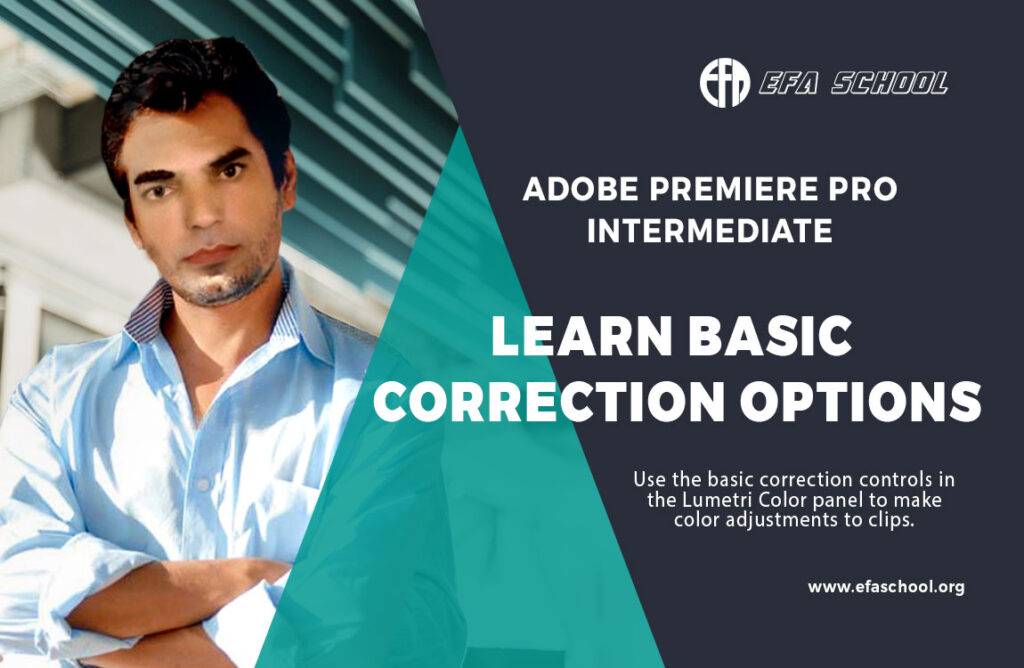
Learn Basic Correction Options
Use the basic correction controls in the Lumetri Color panel to make color adjustments to clips.
here are some basic correction options that you can use in Premiere Pro:
- Auto Color: This is a quick and easy way to correct the color of your footage. Premiere Pro will automatically adjust the white balance, exposure, and contrast of your footage.
- Basic Correction: This is a more manual way to correct the color of your footage. You can use the sliders in the Basic Correction section of the Lumetri Color panel to adjust the white balance, exposure, contrast, highlights, shadows, and black levels of your footage.
- Curves: This is a powerful tool that allows you to precisely adjust the color of your footage. You can use the curves graph to adjust the brightness and saturation of different colors in your footage.
- Lumetri Scopes: Choose the Color workspace to display the Lumetri Color panel and reposition other panels conveniently for color adjustment work. This is a set of tools that allow you to visually inspect the color of your footage. You can use the Lumetri Scopes to see the white balance, exposure, contrast, and color gamut of your footage.
Here are some additional tips for using basic correction options in Premiere Pro:
- It is important to start with a good quality of footage. If your footage is low quality, it will be difficult to correct the color.
- When using Auto Color, you can adjust the settings to fine-tune the results.
- When using Basic Correction, you can use the eyedropper tool to sample colors from your footage and then use those colors to adjust the sliders.
- When using Curves, you can use the help text to learn more about how to use the curves graph.
- When using Lumetri Scopes, you can use the help text to learn more about what each of the scopes shows.
Learn More About Basic
Workspace Overview Of Premiere Pro
[…] Learn Basic Correction Options […]