Blog

Workspace Overview Of Premiere Pro
Understand the basic user interface to become familiar with Premiere Pro
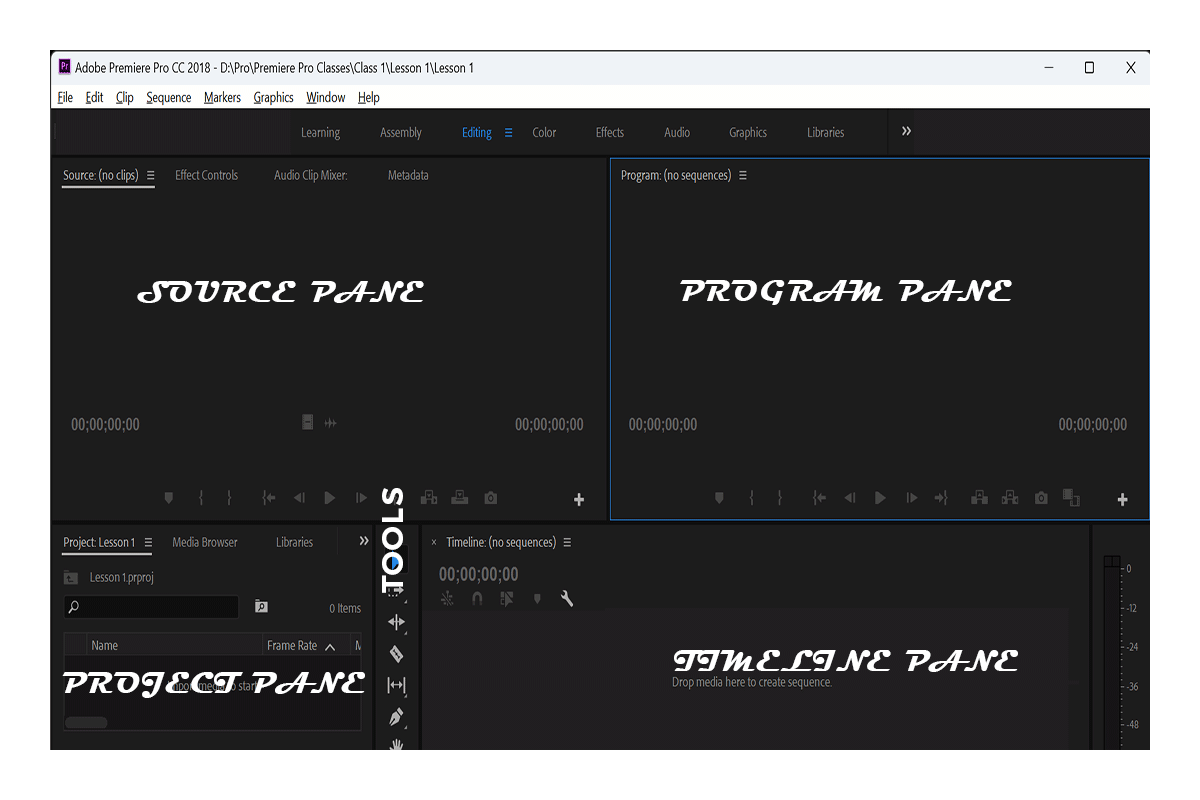
Panels And Workspaces
- Panels: Each panel has a specific purpose. You can resize or reposition them. All panels are accessible in the Window menu.
- Workspaces: Preset layouts with panels displayed that are useful for particular tasks, such as editing video or working on audio. To reset a workspace, choose Window > Workspace > Reset to Saved Layout.
- Blue highlight: Only one panel at a time will have a blue highlight, indicating that it is the active panel.
Premiere Pro has a variety of workspaces that you can use to customize your editing experience. Each workspace has a different layout of panels, which can be helpful for different tasks.
Here are some of the most common workspaces in Premiere Pro:
- Editing: This is the default workspace and is designed for general editing tasks. It includes panels for the Project Panel, Source Monitor, Program Monitor, Timeline, and Effects Control.
- Color: This workspace is designed for color grading tasks. It includes panels for the Lumetri Color panel, Scopes, and the History panel.
- Audio: This workspace is designed for audio editing tasks. It includes panels for the Audio Mixer, Audio Track Mixer, and the Audio Meters panel.
- Titles: This workspace is designed for creating and editing titles. It includes panels for the Titler, Essential Graphics, and the Text panel.
You can also create your own custom workspaces by dragging and dropping panels into the desired layout. To save a workspace, click the Save Workspace button in the Workspace switcher. To load a saved workspace, click the Load Workspace button and select the workspace you want to use.
Here are some tips for using workspaces in Premiere Pro:
- Use the workspace that best suits the task you are working on.
- Save your custom workspaces so you can use them again later.
- Experiment with different layouts to find one that works best for you.
[…] https://efaschool.org/workspace-overview-of-premiere-pro/ […]