Blog
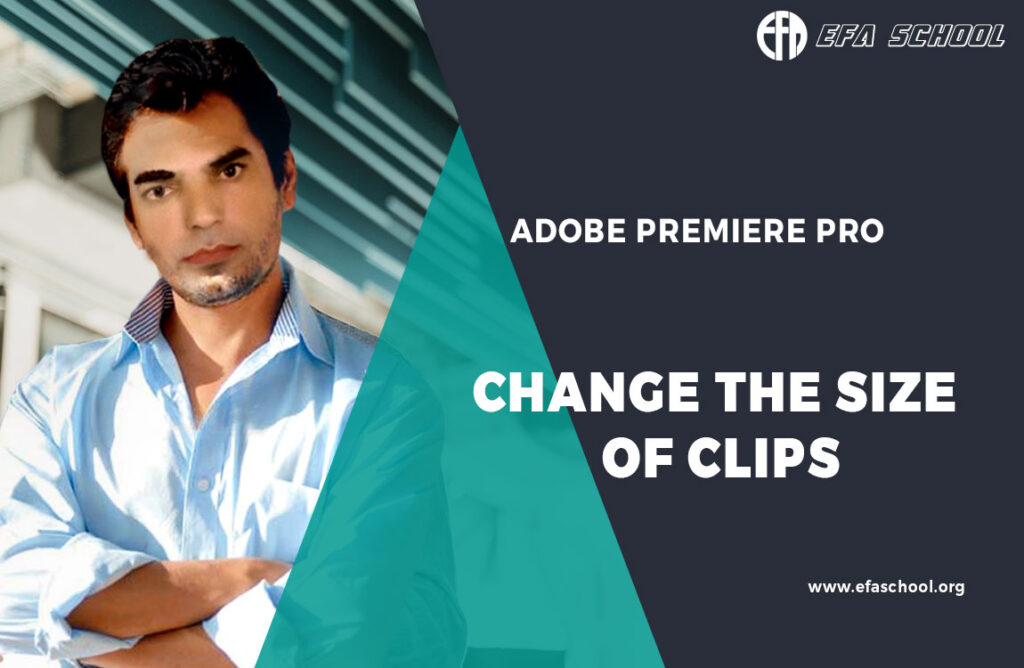
Change The Size Of Clips
Not all media you import into your project will match the frame size of your sequence.
there are a few ways to change the size of clips in Premiere Pro. Here are two of the most common methods:
Using the Scale tool:
- Select the clip you want to resize.
- Click on the Scale tool in the toolbar.
- Click and drag one of the corner handles of the clip to resize it.
- Release the mouse button when you are satisfied with the size of the clip.
Using the Motion properties:
- Select the clip you want to resize.
- Click on the Motion properties in the Effect Controls panel.
- In the Motion properties, click on the Scale property.
- Enter a new value for the Scale property.
- Click on the Apply button when you are satisfied with the size of the clip.
Here are some additional tips for changing the size of clips in Premiere Pro:
- You can also use the Free Transform tool to resize clips. The Free Transform tool allows you to resize clips by dragging any of the corners or edges of the clip.
- When you resize a clip, it is important to remember that the aspect ratio of the clip will be preserved. This means that if you resize a clip that is 16:9, it will still be 16:9 after it is resized.
- If you need to change the aspect ratio of a clip, you can use the Crop tool. The Crop tool allows you to crop out parts of a clip in order to change its aspect ratio.
saani8879
0